INSTRUCTIONS FOR ACCOUNT REGISTRATION ON BINANCE
INSTRUCTIONS FOR REGISTRATION IN FINANCE (NEW EXCHANGE)
Step 1: Click on the registration link below (to receive discounts on transaction fees), after you have accessed the Binance website, click the button “Register (Register)” in the homepage of Binance as picture below.
LINK REGISTER A BINANCE ACCOUNT – (TO GET TRANSACTION FEE DISCOUNT “ONLY 5%”)
Step 2: The form to request registration information appears. Please enter the following information:
Email: enter your email
Password: enter your password (Password includes both letters and numbers, with capital letters and characters. For example: Lengocnghia @ # @ #)
Confirm Password: re-enter your password
Introduction code: 62857341 (this code is to down the add on your interface) (if you have up to the register on, then there is no need to enter because it is already integrated as shown below)
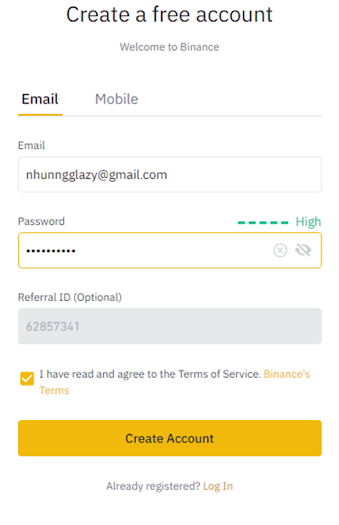
Click “Create an account (Register)” to submit a request to register for a Binance account.
Step 3: Drag the symbol ||| to the right, copy the puzzle piece to fit in the right space then release the mouse, if the image rate reaches 90% to be successful, if it does not reach over 90%, you have to re-operate as above
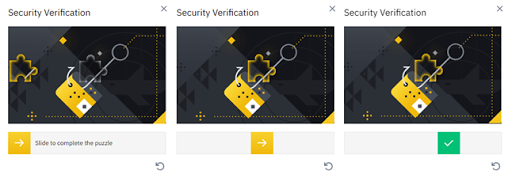
Step 4: Click “Go to email and confirm” in the following window, then log in to the email address you registered above to find the email from Binance just sent to you, if you do not receive an email. Please check the spam folder in your inbox or press “Resend Email >>”
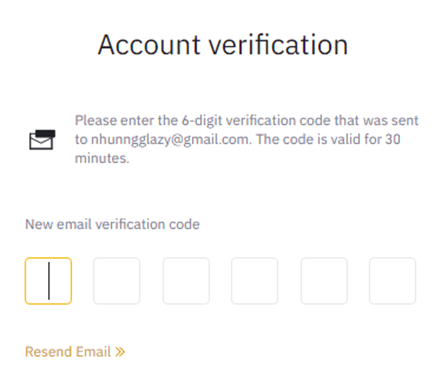
Find the email sent to you by Binance, open the email with the following content:
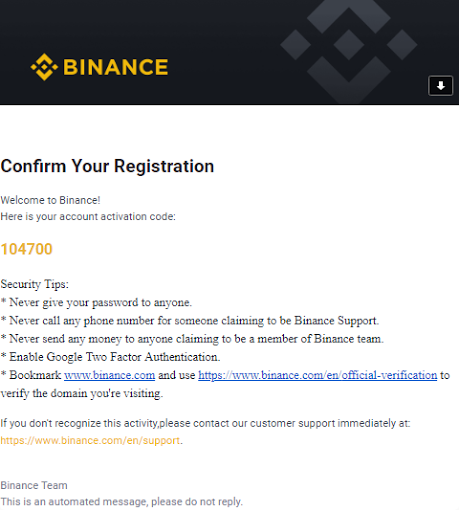
Click on “Verify Email” to complete the registration
– Click “Verify Email” in the email from Binance to complete the Binance account registration process.
– After clicking confirm, it will send you to the Binance website, at which time you have successfully created a Binance account.
– Done and just that, you already have yourself a Binance account, click “Login” to enter your account.
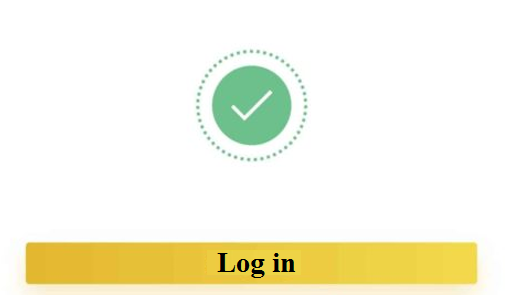
After logging into your account, Binance will train account security with 5 quizzes, you can press “Remind me later” to skip this step.
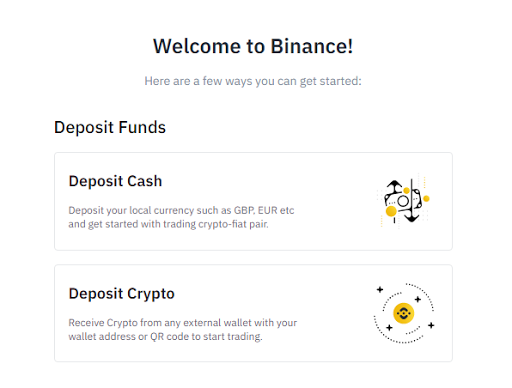
Next: When you first enter the main interface, Binance will display a window suggesting security settings “Google Confirm – also known as (Google 2FA)” and “SMS Authentication”, if you want to install security. password (recommended) please see the instructions in the links below, otherwise you can press “Skip”
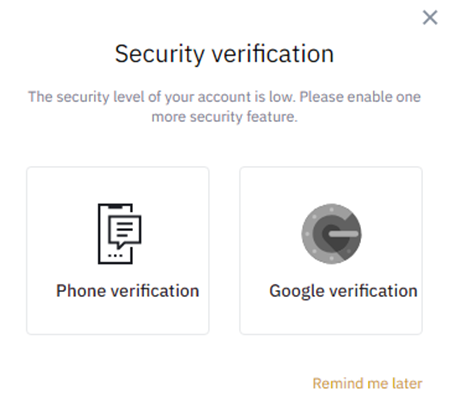
To ensure absolute security of your account you should install the following features:
- Google 2FA Security Authentication: Google 2FA Security Guide
- Turn on SMS security authentication after Google 2FA is installed: How to reset SMS authentication if you want to change your phone number
- Instructions for setting up email reception: Receive only official emails from Binance
You need to note 4 security things as follows:
DO NOT give out your password to anyone!
DO NOT call and talk to anyone claiming to be Binance user support!
DO NOT send money, coins or tokens to anyone claiming to be a member of the Biance team.
ALWAYS turn on Google Two Factor Authentication (Google Two Factor Authentication)!
Note: Before buying Crypto on Binance, you must first deposit BTC or ETH or USDT or BNB into your Binance account, you can see the article on how to top up the Binance exchange.
Video link: https://youtu.be/5WqiC-ax7MM
STEP TRANSACTION ON BINANCE FLOOR
Step 1: Sign up: https://www.binance.com/
After successful registration you log in to the Binance.com website with the email and password you just created.
Step 2: Go to the Binance.com homepage, scroll down to the market option you want to buy cryptocurrency on on the Binance exchange. There are types of markets you can use such as: BNB Market (using a unit of exchange is BNB), BTC Market (using a unit of transaction is BTC), ALTS Market (using unit transactions are ETH and XRP) and the USDs Market uses stablecoins.
In the example below, we choose BTC Market to carry out our trading.
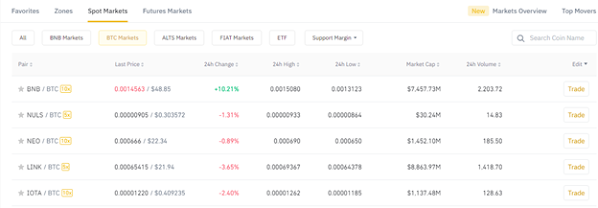
Step 3: Select the cryptocurrency pair you want to use to buy cryptocurrencies on the Binance exchange. For example, if you want to buy BNB with the BTC you have, you can choose the BNB / BTC currency pair.
In the example below I will choose the BNB / BTC currency pair.
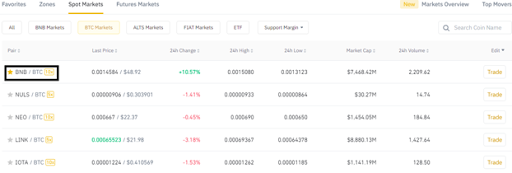
Theation of the transaction couple money BNB / BTC with the interface Basic will be current as the shape under here.
Step 4: Functions in Binance interface

- Binance announced
- The trading pair you are viewing and the number of transactions within 24 hours.
3.Price.
- Purchase price.
- Coin and market trading charts.
- Buy and sell order format.
- Enter coin purchase information.
- Enter coins to sell information.
- Different trading pairs and markets.
10.Update the latest purchases.
Note: This the protocol of the top of the service contains a lot of information, and can be confusing for you without shutting down graphical transactions. We will have articles to guide you on how to analyze graphs in the future. at the current point, you only should note to the Buy / Sell item on screen to enter the current shopping money on the Binance transaction.
With the option to buy cryptocurrencies on Binance, you have two addresses to choose the order: Buy cryptocurrencies manually “Limit” and buy cryptocurrencies automatically according to the market price (Market). In particular, the Limit order allows you to specify a price that you are willing to pay to buy BNB, while buying automatically, you will have to place a certain amount of cryptocurrency you want to buy, and you have to buy. số the money money with the current price on the market. Buy orders are automatically matched immediately after you choose Buy your option type.
In the following article, we will teach you both ways: to buy cryptocurrencies on the Binance exchange with Limit orders, and then to market orders.
Link to Sign Up for aBinance Account (Transaction Fee is only 5%)
Step 5:
1 – (Buying cryptocurrencies manually “Limit”):
To buy BNB with Limit, please go to the tab “Limit” in your Buy order request.
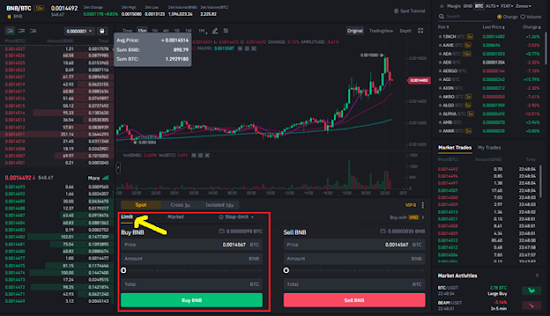
With Limit order, enter the price you want to buy electronic currency in the box “Price (Price)”, the amount of Coin you want to buy “SL (Amount)” and the total amount of BTC you have to pay “Total (Total)” will is auto fill in the back.
2 – (Buying cryptocurrencies by automatically “The Market”):
With the Market command, enter the amount of BNB you want to buy in the box “SL (Amount)”, and the price of BNB / BTC will be automatically taken according to the market.
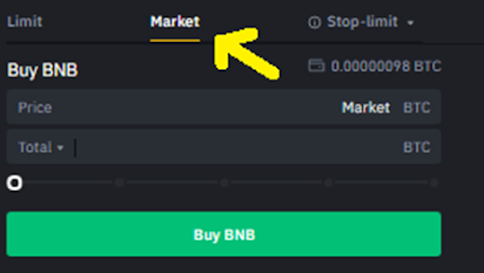
Step 6: When on “Buy BNB (Buy BNB)” to send request to buy cryptocurrency on your Binance exchange to the system. You will be see request to buy BNB of your display in the section “Open Order”.
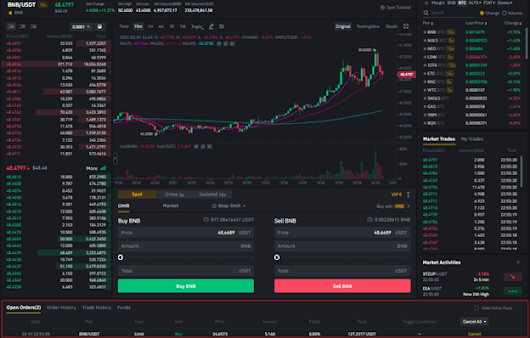
If the buy command or sell up to you will be found in section “My order history within 24 hours”
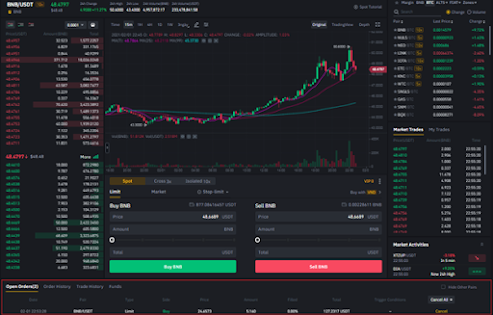
Note: When using order limits to buy cryptocurrencies on the Binance exchange, you must wait for a certain amount of time for the Limit order to work until you have purchased enough crypto that you can buy with the limit you have set. When you complete your cryptocurrency purchase, a message will appear in the Order History section, and your balance will increase accordingly.
However, if the limit you set is too high, your account will not be filled, and the Limit order will not stop. In those cases, cancel your crypto buy order and re-execute the buy order in the Markets tab.
Khi mua tiền điện tử trên sàn giao dịch Binance thành công, bạn có thể kiểm tra số dư của mình trong tab Tiền trên nền tảng giao dịch điện thoại thông minh và trên máy tính, bạn có thể di chuột qua biểu tượng như hình bên dưới. góc phải trên cùng một màn hình.
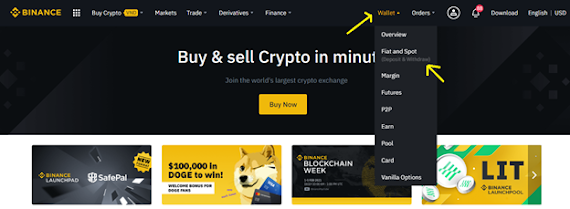
KẾT LUẬN
Trên thực tế, việc mua bán tiền điện tử trên sàn giao dịch Binance rất đơn giản và nhanh chóng. Chỉ cần làm theo các hướng dẫn trong bài viết này, bạn sẽ nhanh chóng hoàn tất giao dịch mua tiền điện tử của mình trên nền tảng. Chúc may mắn!
Video hướng dẫn: https://youtu.be/5WqiC-ax7MM


